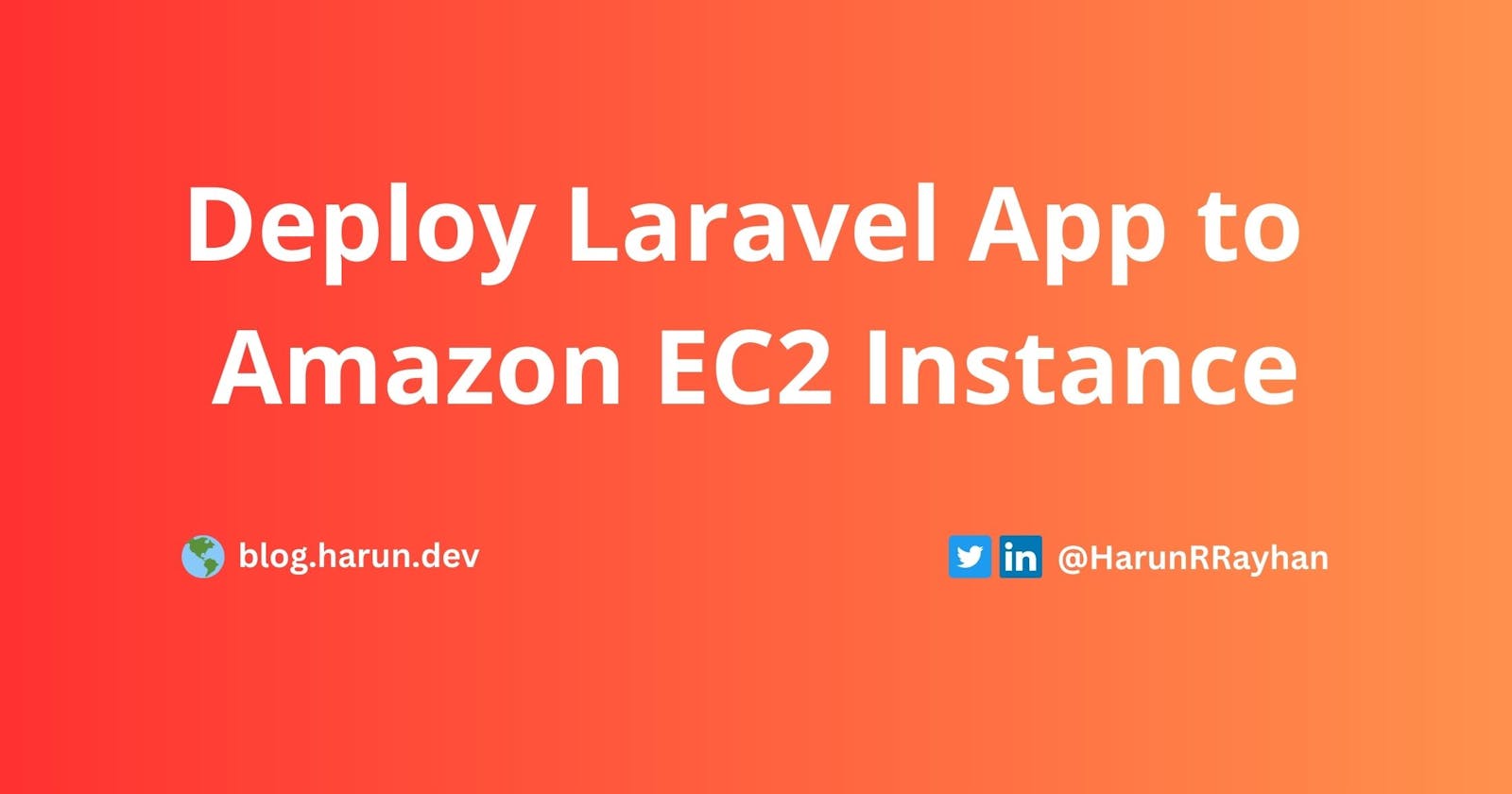Deploy Laravel Application to Amazon EC2 Instance
A beginner-friendly step-by-step guide to deploying Laravel application to Amazon EC2 instance. This process works for Node.js apps and lots of others
Everyone loves to deploy their applications to the Amazon EC2 instance. It's easy to deploy and maintain. This tutorial will launch a Laravel application to an EC2 instance.
What is EC2?
Amazon Elastic Compute Cloud (EC2) is one of the first offerings of Amazon Web Services (AWS). It's a computing service, and you can virtually launch applications of any size securely and reliably.
Prerequisites
- You need a Laravel application. If you don't have one, you can use this example app to deploy.
P.S.: You don't need a Laravel app; you can use any application of your choice. Ideas are the same; just a few deployment steps are different.
So, what are you waiting for? Let's go ahead and deploy your app to an EC2 instance. ☁️
Create Key Pairs
Login to AWS Management Console, and select the correct region from the top-right corner:

Now, go to EC2 Console, and click on the Key Pairs button under Network & Security:

Click on Create key pairs from the top-right corner:

Give it a name and click Create key pairs. It will download the keypair file and keep it in a safe place for later.

Launch an EC2 Instance
Now, go to the instances page by clicking Instances under Instances:

Click the Lunch instance button from the top-right corner:

Now you are on the Lunch instance page:

A. Give your instance a name
B. Select Ubuntu
C. Select "Ubuntu Server 22.04 LTS" AMIIn the next section:

D. Select the instance type; I selected a free-tier eligible "t2.micro".
E. Select the key pairs you selected previously.Select all of these three checkboxes:

Keep everything else as it is and click on the Lunch instance button from the right sidebar's summary widget:

And then click the View all instances button:

Wait until Status checks turn 2/2 checks passed and copy
public_ipin a safe place:
Connect to the instance via SSH
Change permission of your key file
chmod 400 my_keypairs.pemRun this command by replacing
<ip_address>to your instance's public IP address, you have copied before:ssh -i "my_keypairs.pem" ubuntu@<ip_address>Enter
yes, if you are asked to save your IP to known hosts list. You should be logged in to the instance.
Launch your Laravel app
Install some required packages
sudo apt-get update sudo apt install curl git unzip -yLet's install PHP 8.1 and its required package to launch the app
sudo apt install software-properties-common -y sudo add-apt-repository ppa:ondrej/php -y sudo apt install -y php8.1-fpm \ php8.1-cli \ php8.1-mysql \ php8.1-curl \ php8.1-xml \ php8.1-mbstringCheck the version by using
php --versioncommand:
Install composer
# Download the bin file curl -sS https://getcomposer.org/installer | php # Move it to correct path sudo mv composer.phar /usr/local/bin/composer # Make it executeable sudo chmod +x /usr/local/bin/composerInstall Nginx
sudo apt install nginx -yClone your git repository link to an app directory. Replace the value of
GIT_REPOandAPP_DIRvalue. Then, run the command.# Replace values of these variables with yours GIT_REPO=https://github.com/HarunRay/laravel-to-lightsail.git APP_DIR=laravel-app # go to www directory cd /var/www/html # clone the git repo sudo git clone "$GIT_REPO" "$APP_DIR" # go to application directory cd "$APP_DIR" # copy .env.example file cp .env.example .env # Install dependencies sudo composer installCreate Nginx config file:
sudo vim /etc/nginx/sites-available/laravelPaste this code. Change
52.201.59.133to your IP address and save.server { listen 80; listen [::]:80; server_name 52.201.59.133; root /var/www/html/laravel-ap/public; add_header X-Frame-Options "SAMEORIGIN"; add_header X-Content-Type-Options "nosniff"; index index.php; charset utf-8; location / { try_files $uri $uri/ /index.php?$query_string; } location = /favicon.ico { access_log off; log_not_found off; } location = /robots.txt { access_log off; log_not_found off; } error_page 404 /index.php; location ~ \.php$ { fastcgi_pass unix:/var/run/php/php8.1-fpm.sock; fastcgi_param SCRIPT_FILENAME $realpath_root$fastcgi_script_name; include fastcgi_params; } location ~ /\.(?!well-known).* { deny all; } }Exit the Vim editor by pressing
escand then:wq. Then run this command:# link nginx config sudo ln -s /etc/nginx/sites-available/laravel /etc/nginx/sites-enabled/ sudo systemctl start nginx sudo systemctl enable nginxSet permission for your Laravel app:
# Go to your laravel app directory cd /var/www/html/laravel-app/ # Add files & folder www-data user & group sudo chown -R www-data:www-data . # Add your ubuntu to group sudo usermod -a -G www-data ubuntu # Set file(s) permission sudo find . -type f -exec chmod 644 {} \; # Set folder(s) permission sudo find . -type d -exec chmod 755 {} \; # Set cache directory permission sudo chgrp -R www-data storage bootstrap/cache sudo chmod -R ug+rwx storage bootstrap/cacheNow, generate app key:
sudo php artisan key:generateOpen
.envfile to update:sudo vim /var/www/html/laravel-app/.envNow, change these values:
APP_ENV=production # Change IP to yours APP_URL=http://52.201.59.133Exit the Vim editor by pressing
escand the:wq.Restart Nginx service
sudo service nginx restartNow, type your
public_ipto browser and hit enter. You should see the welcome page. 🚀
...
Conclusion
This article covers the very basic things about launching an instance. If you have any query or you are stuck, feel free to ask in the comment.
If you want to appreciate my work, love ❤️ this post, share it with your friends, subscribe to the newsletter, and follow me here on Hashnode.
I'm searching for the next topic to cover in this blog; if you have an idea, tweet me. Don't forget to follow me on Twitter, I regularly tweet about AWS, Laravel, Cloud, PHP, and various other Software Engineering topics.